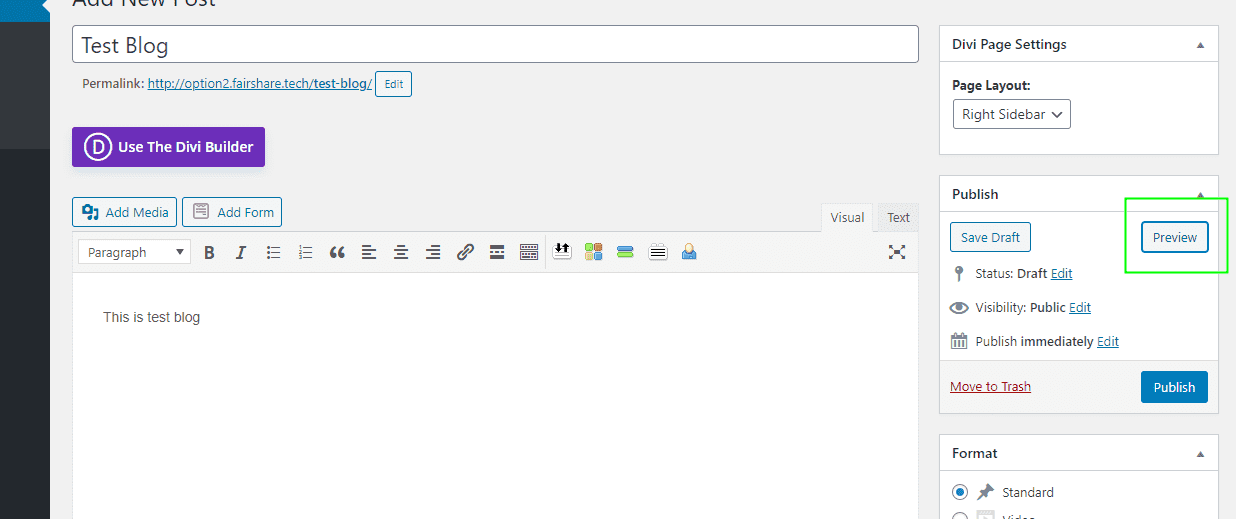Please request your IT department for Login link, User ID & Password.
1] On WordPress Dashboard go to New > Post
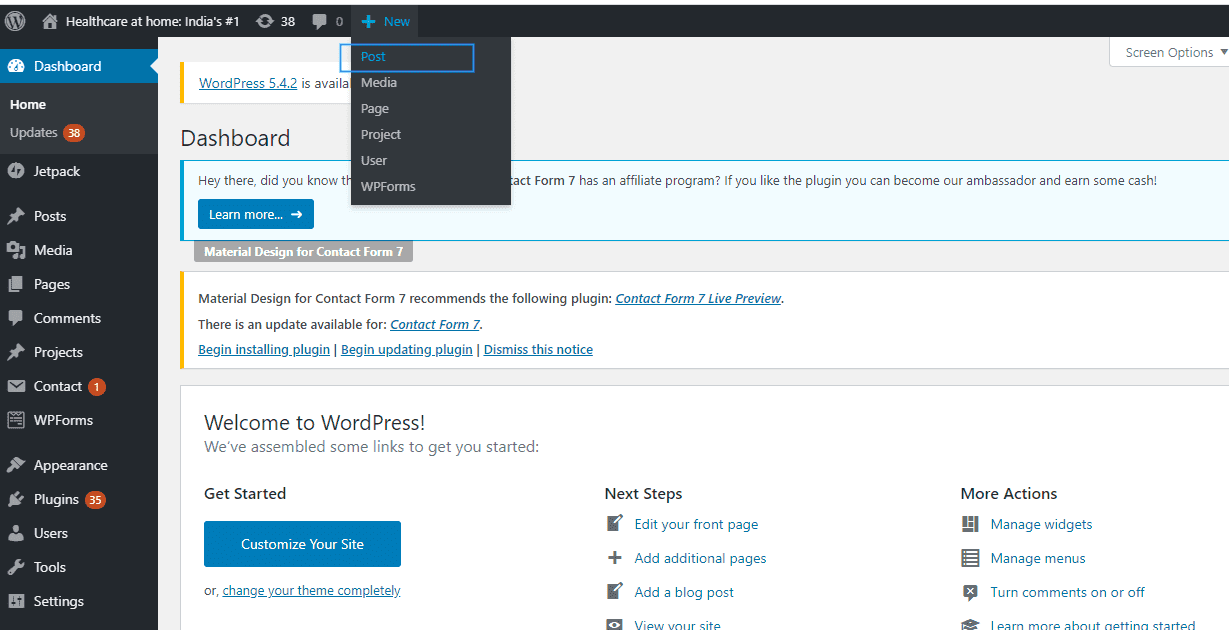
2] Add title and add content
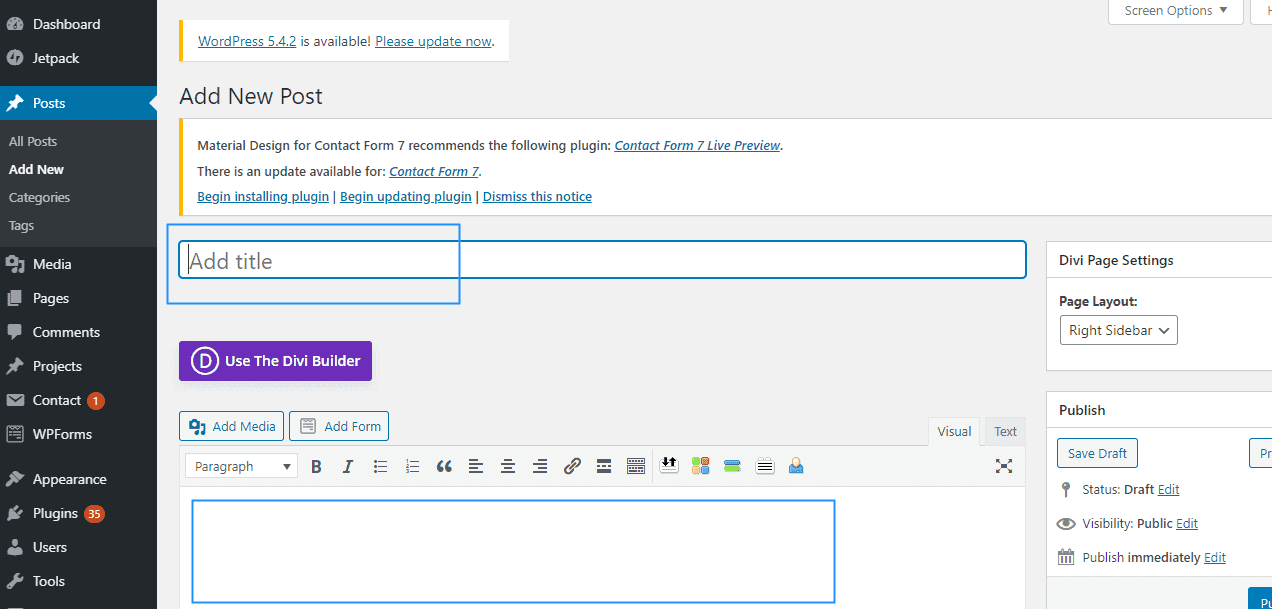
3] Set featured image to the POST. The image will appear on header part.
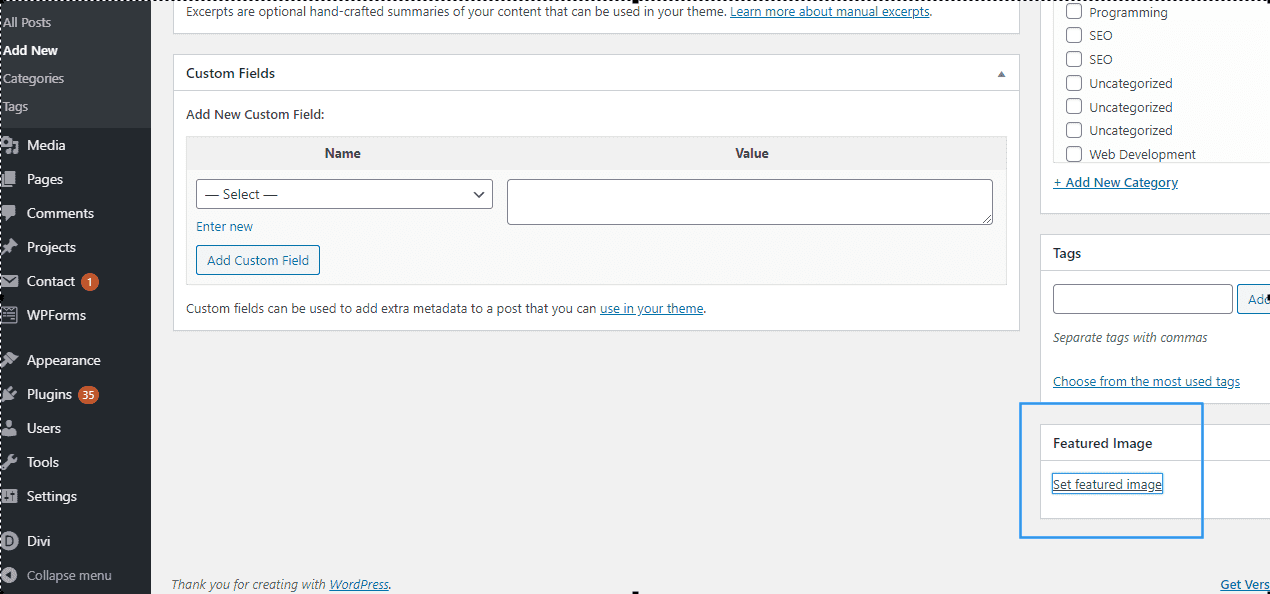
4] Publish the Post – Once you are done with the blog, click on Publish button on the right side of the dashboard.
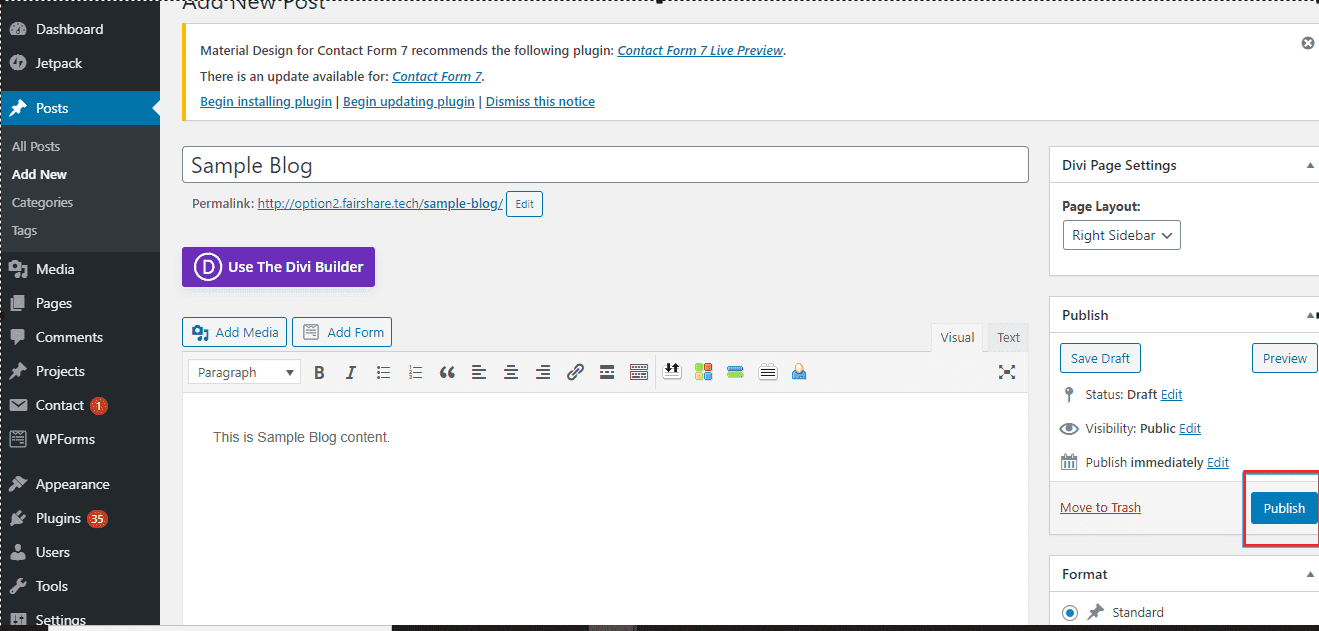
5] After publishing the post click on Preview button to view the page.