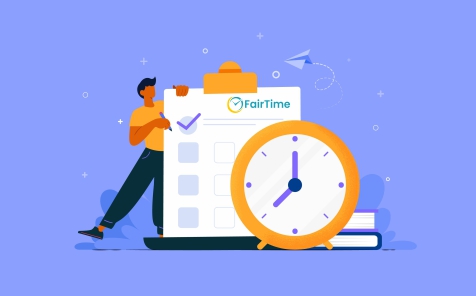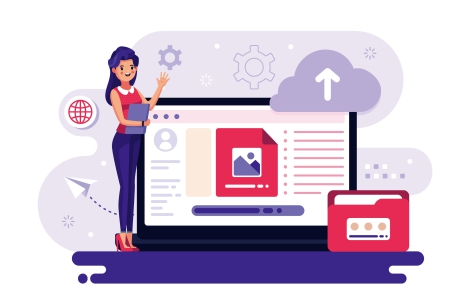
How to Restore Your Website Using cPanel: Step-by-Step Guide
Restoring your WordPress website using File Manager on MilesWeb’s cPanel is a straightforward process if you have a backup of your files and database. This step-by-step guide walks you through the complete restoration process to get your website live again.
Step 1: Log in to cPanel
Start by logging into your hosting control panel:
-
Open your browser and go to:
yourdomain.com/cpanel -
Enter your username and password
Step 2: Upload Your WordPress Files
- Navigate to File Manager in cPanel
- Open the public_html directory (or your site’s specific folder)
- Click Upload from the top menu
- Upload your WordPress backup ZIP file
- After the upload is complete, extract the ZIP file
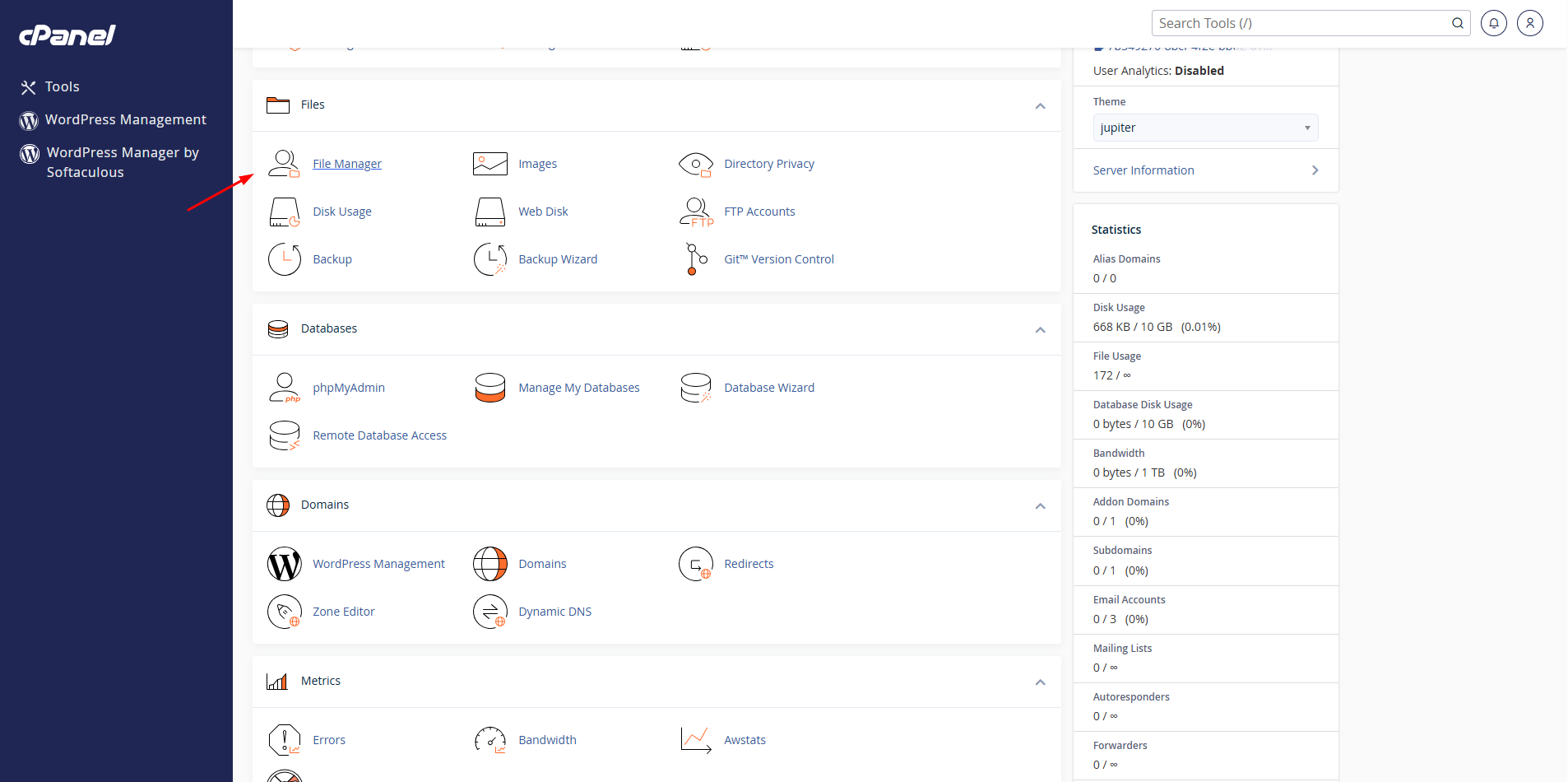
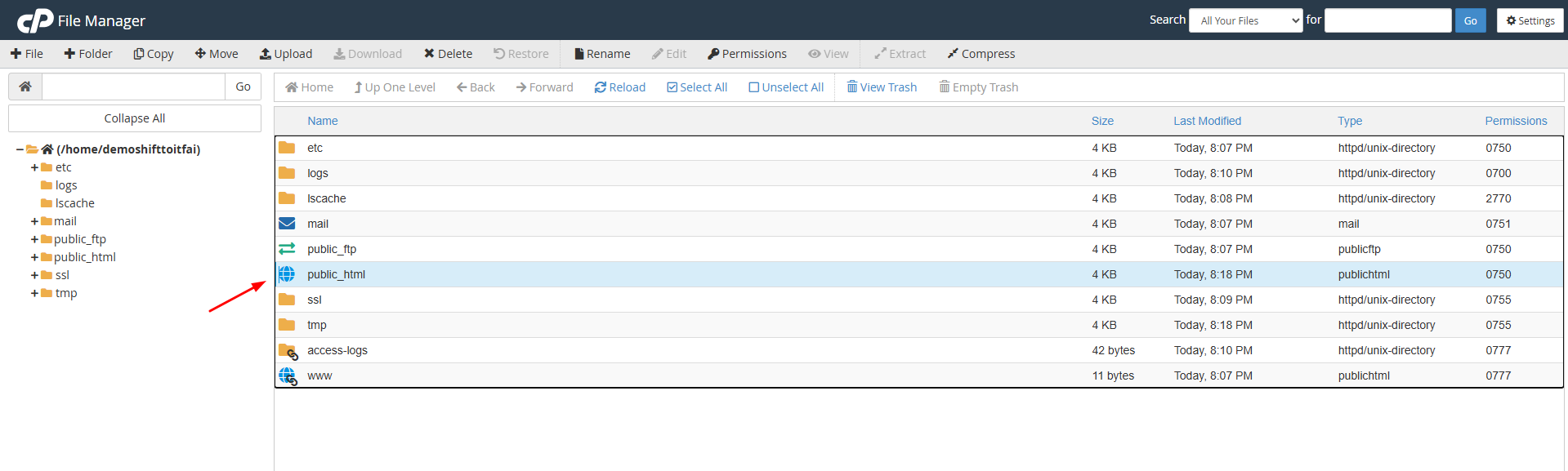
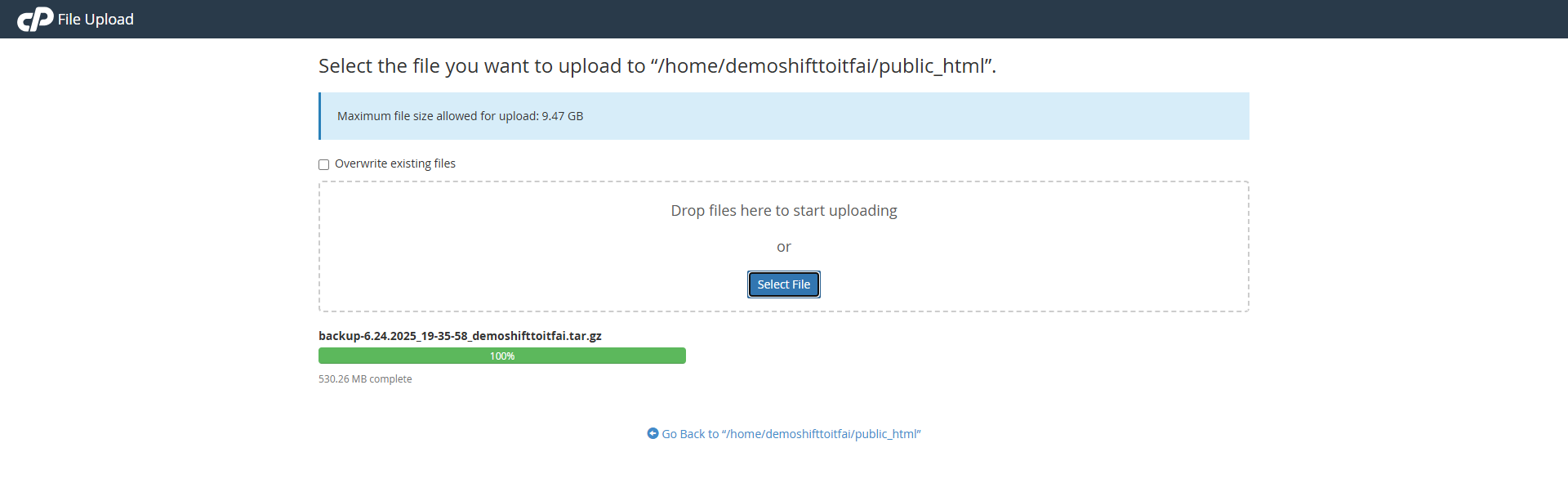

Step 3: Restore the Website Files
-
Ensure that all essential WordPress files (
index.php,wp-content, etc.) are placed directly in the public_html folder -
If your backup includes a structure like
homedir/public_html, move those contents intopublic_htmlmanually
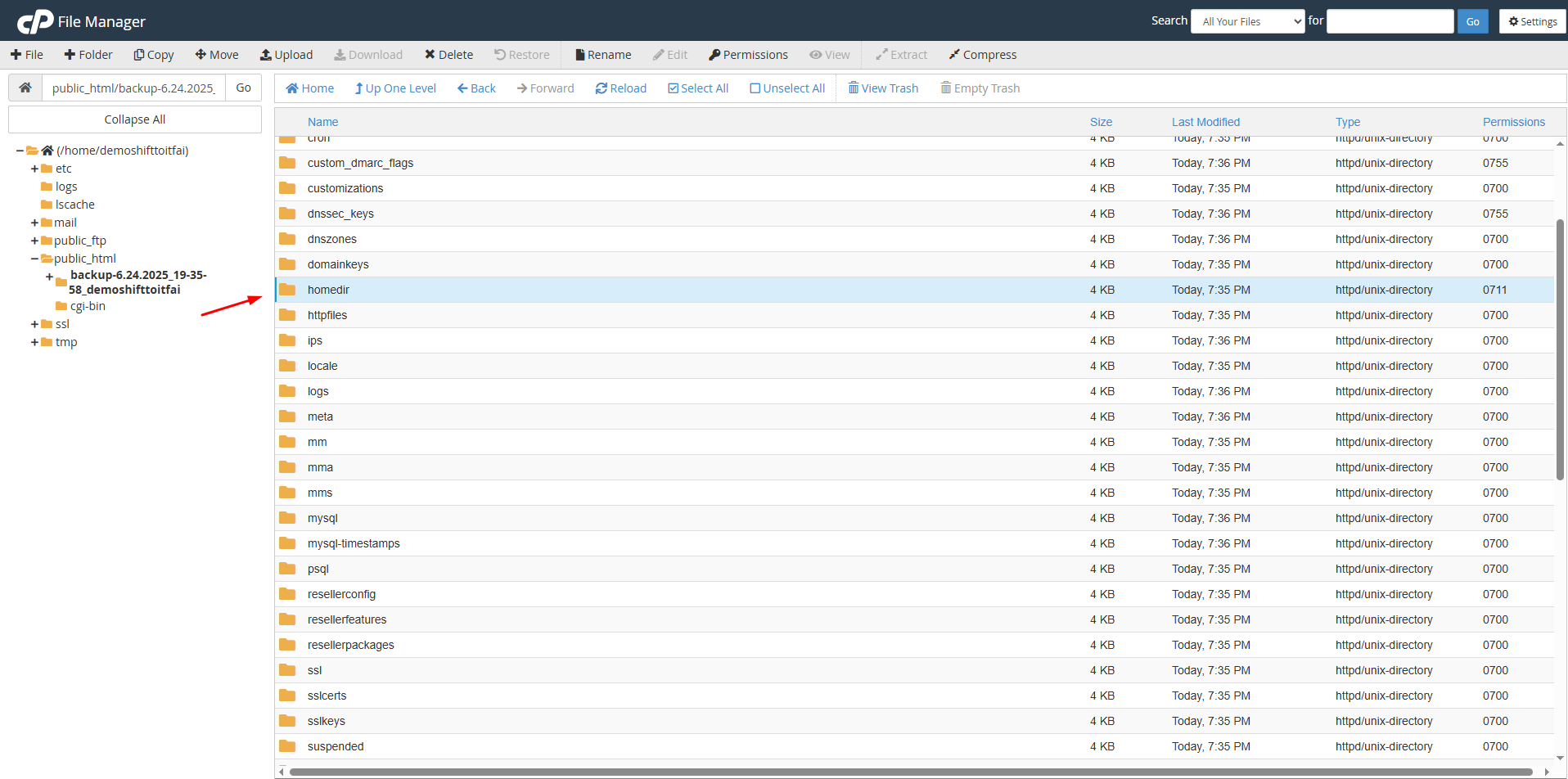
Step 4: Download MySQL® Database File
- Locate your Old backup folder
- Open the MySQL® Databases subfolder
- Download the corresponding
.sqlfile — this is your database backup
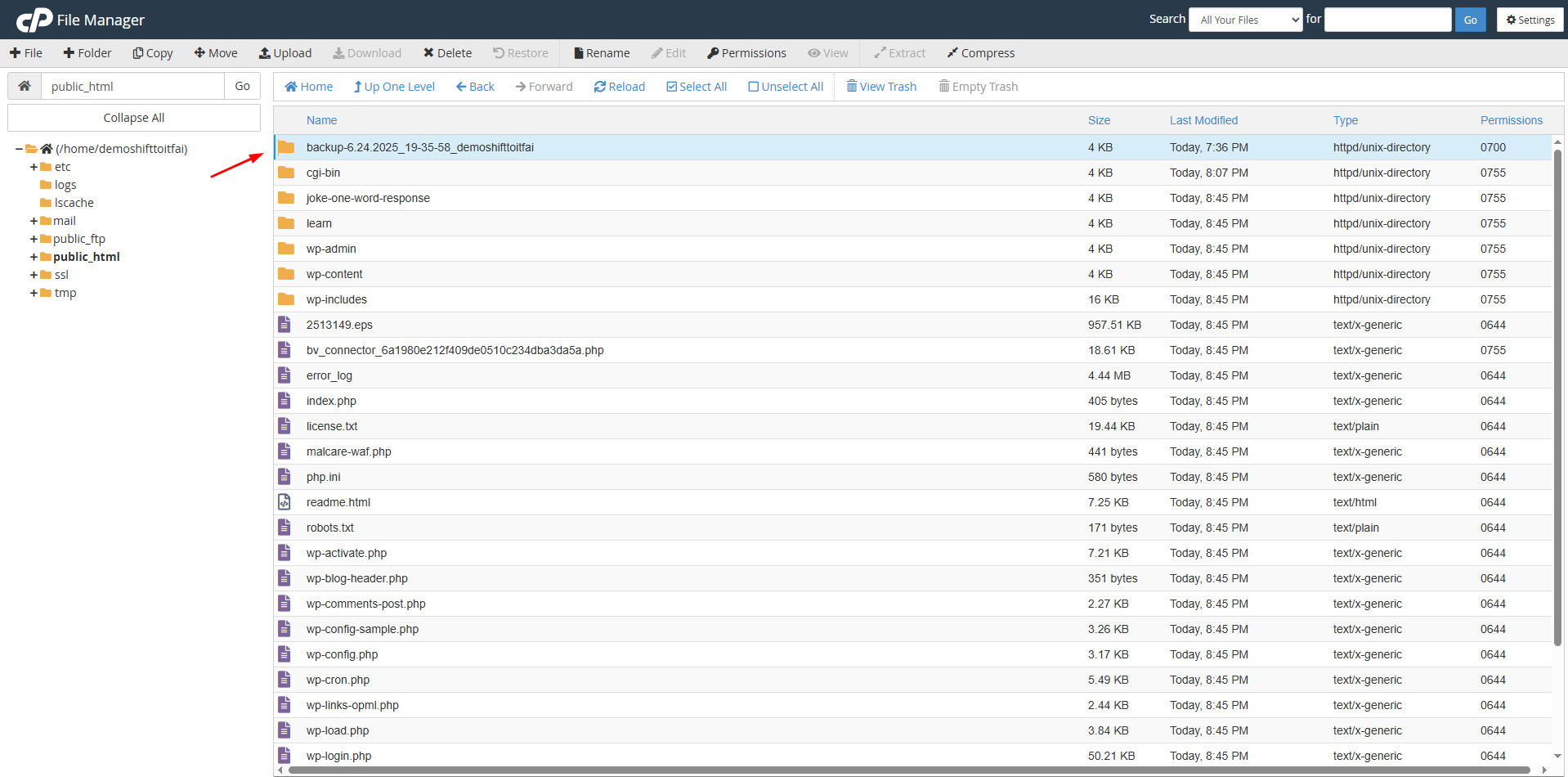
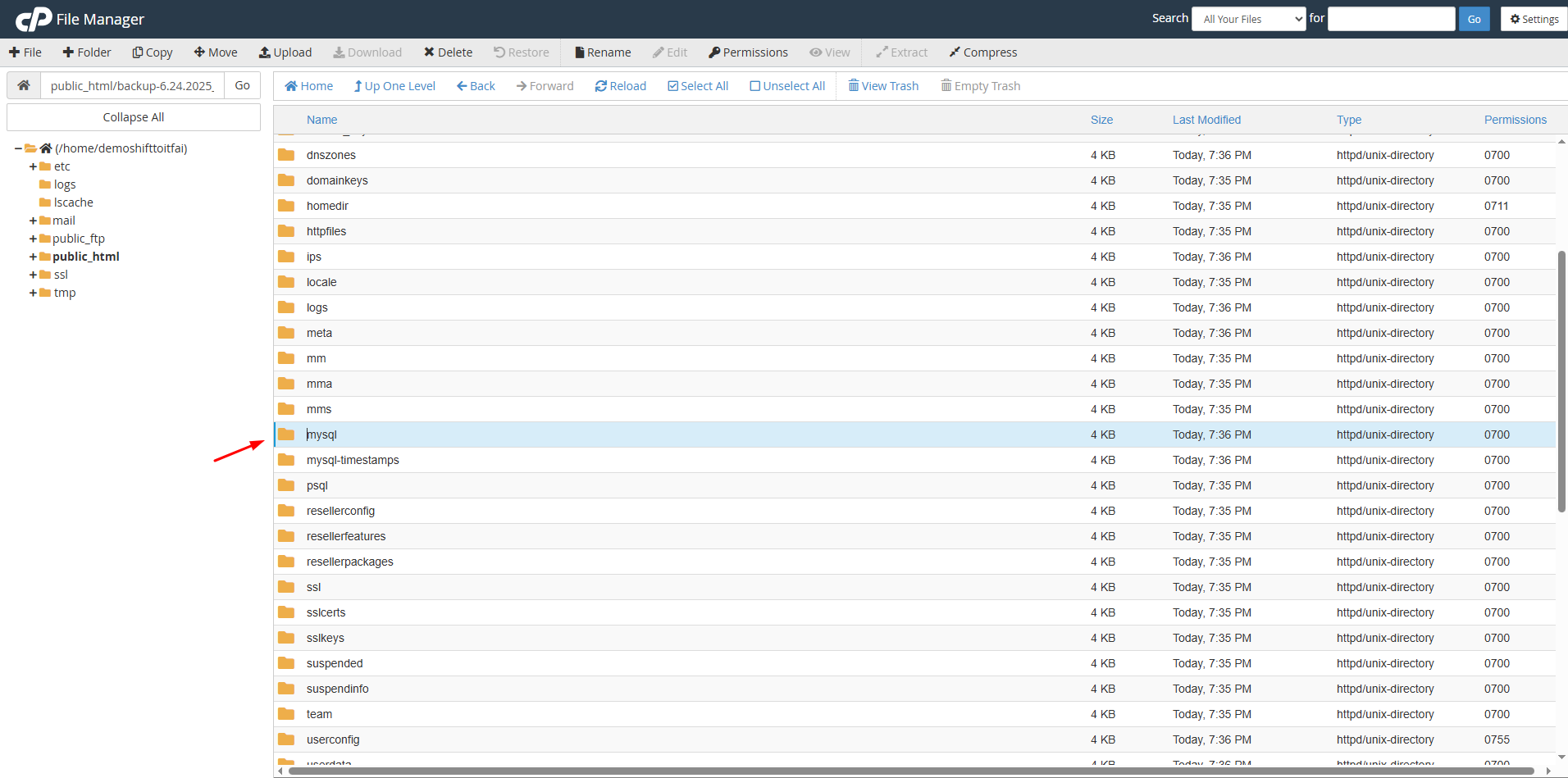
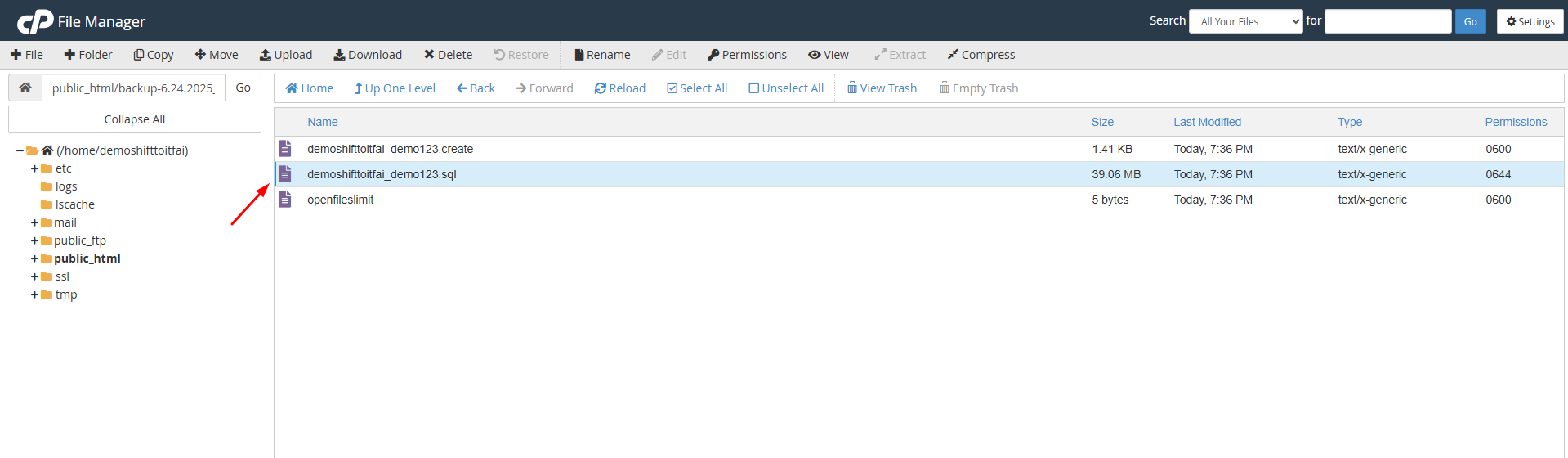
Step 5: Restore the MySQL® Database
- In cPanel, go to Backup Wizard
- Click Restore
- Select MySQL Database
- Upload the
.sqlfile you downloaded in Step 4
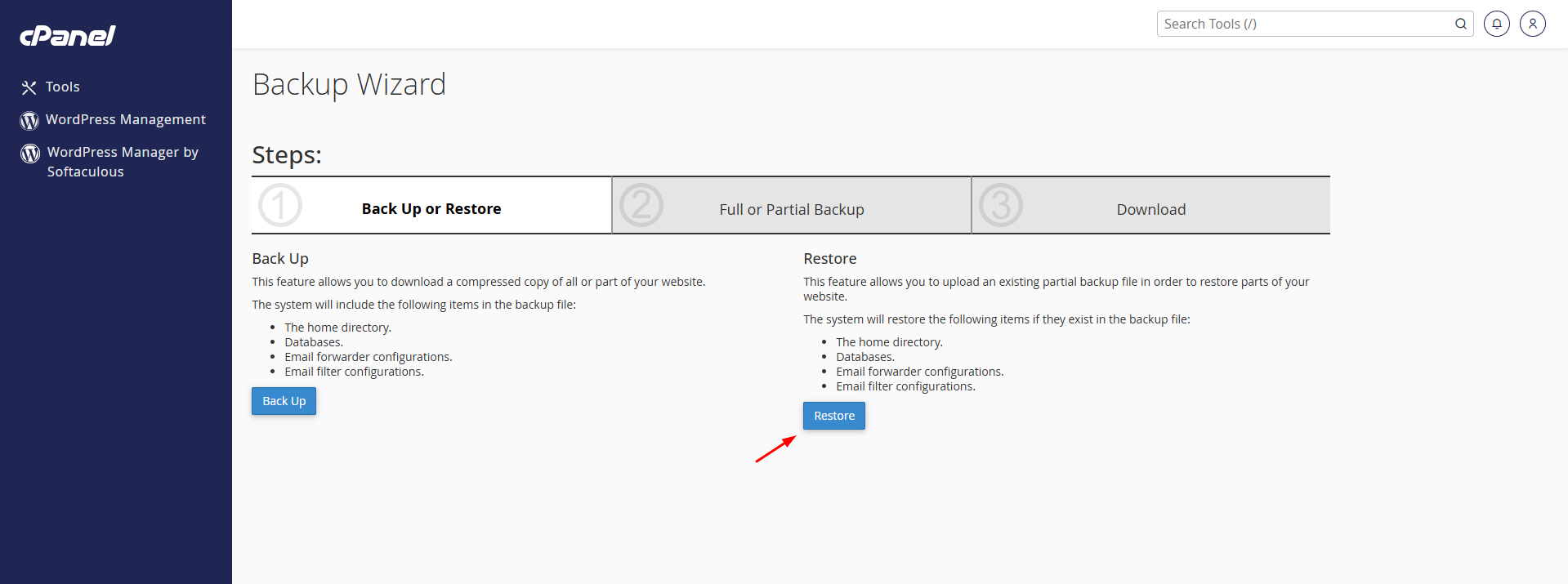
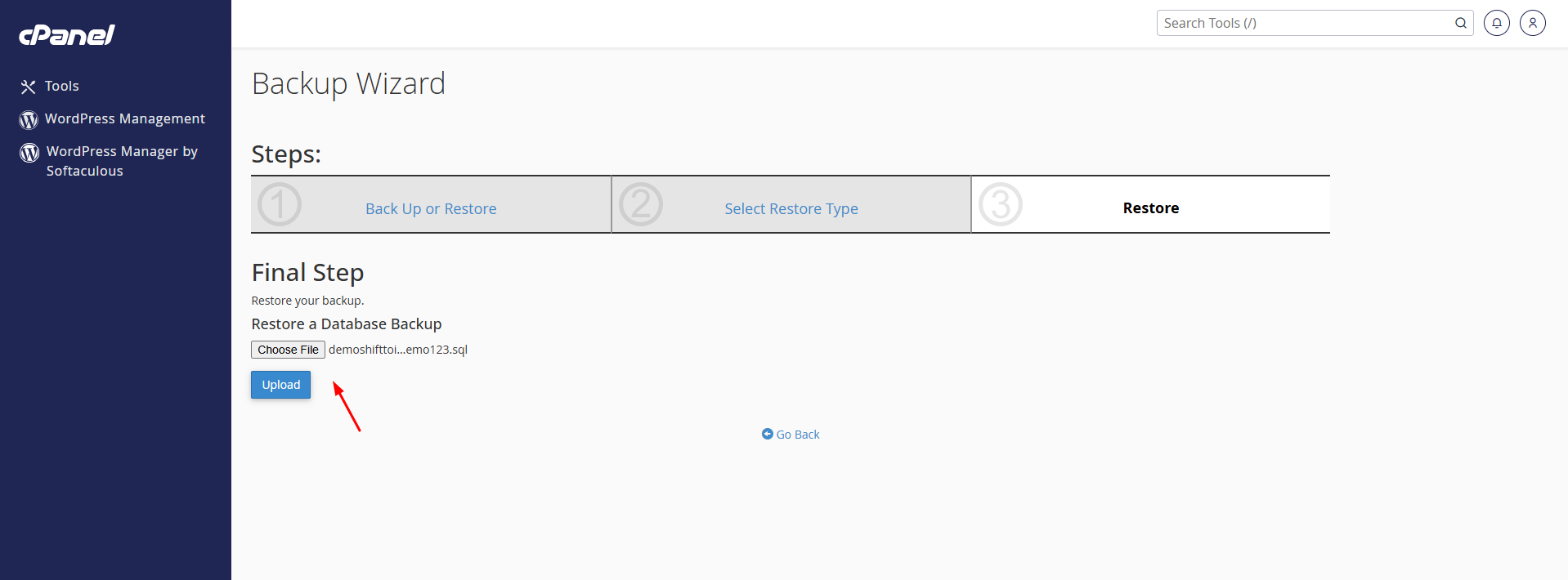
Step 6: Create and Link a New Database User
- In cPanel, go to MySQL® Databases
- Scroll down to Add New User
-
Enter the Username and Password exactly as shown in your existing
wp-config.phpfile -
(To find this, go to File Manager > public_html, right-click on
wp-config.php, and select Edit)
-
- After creating the user, scroll to Add User to Database
-
Select the newly created User and Database
-
Click Add
-
- On the next screen, check All Privileges and click Make Changes
Step 7: Test Your Website
-
Visit your domain in a browser
-
Check that your website is loading properly
-
If not, verify the database settings in
wp-config.php
Final Tips
-
Clear your browser and server cache after restoration
-
Ensure file and folder permissions are correct
-
Backup again after successful restoration
What is Website Migration?
Migration means moving your website from one environment to another.
This can include:
-
Changing hosting providers (e.g., from GoDaddy to MilesWeb)
-
Moving from a subdomain to a main domain
-
Switching from HTTP to HTTPS
-
Changing CMS (e.g., from Blogger to WordPress)
Purpose: Move the site without data loss, keeping functionality and URLs intact.
What is Website Restore?
Restore means bringing your website back to a previous state using a backup.
It’s usually done when:
-
Your site is hacked
-
It’s accidentally deleted or corrupted
-
You want to undo recent changes
Purpose: Recover the original version of your website using a backup (files + database).