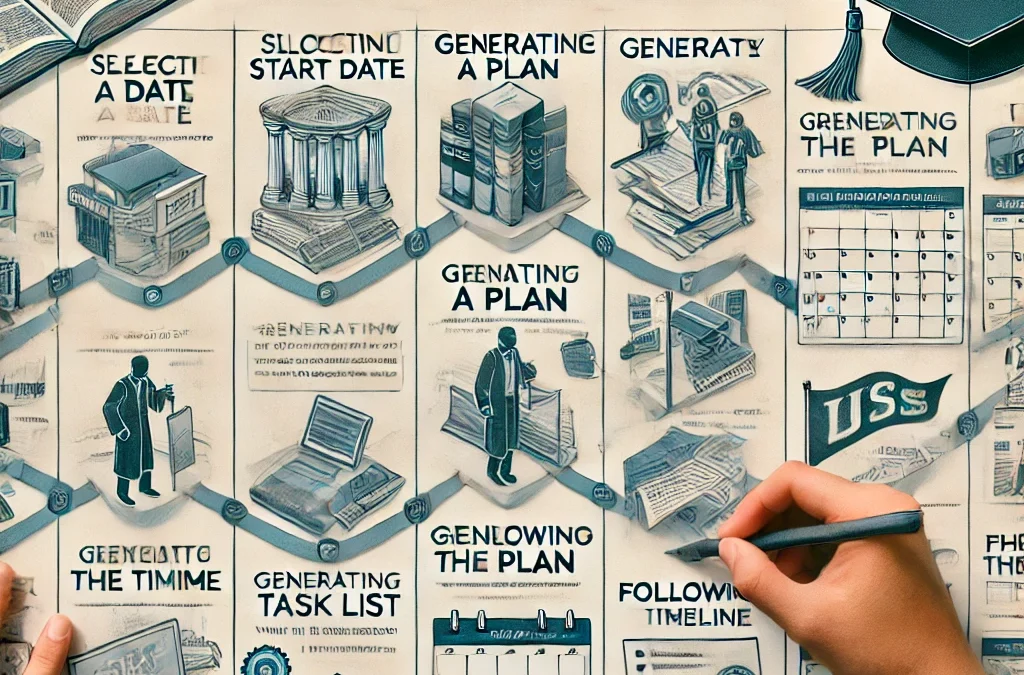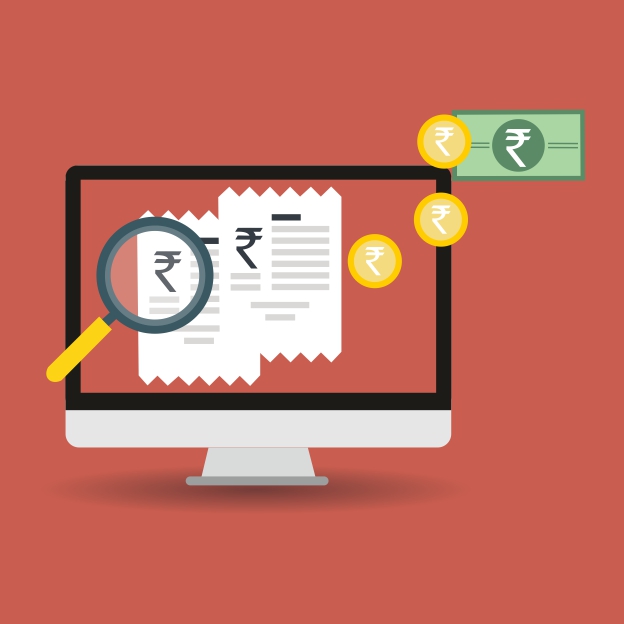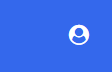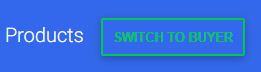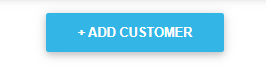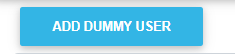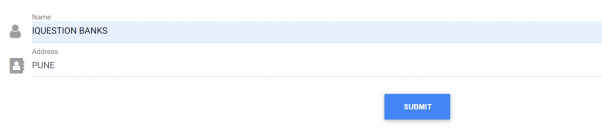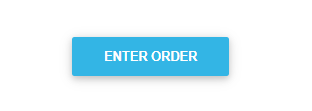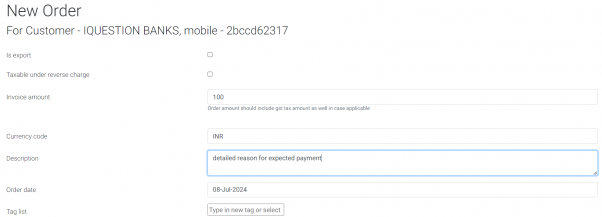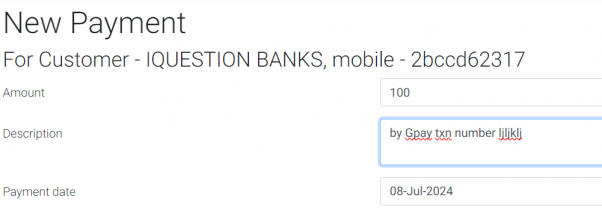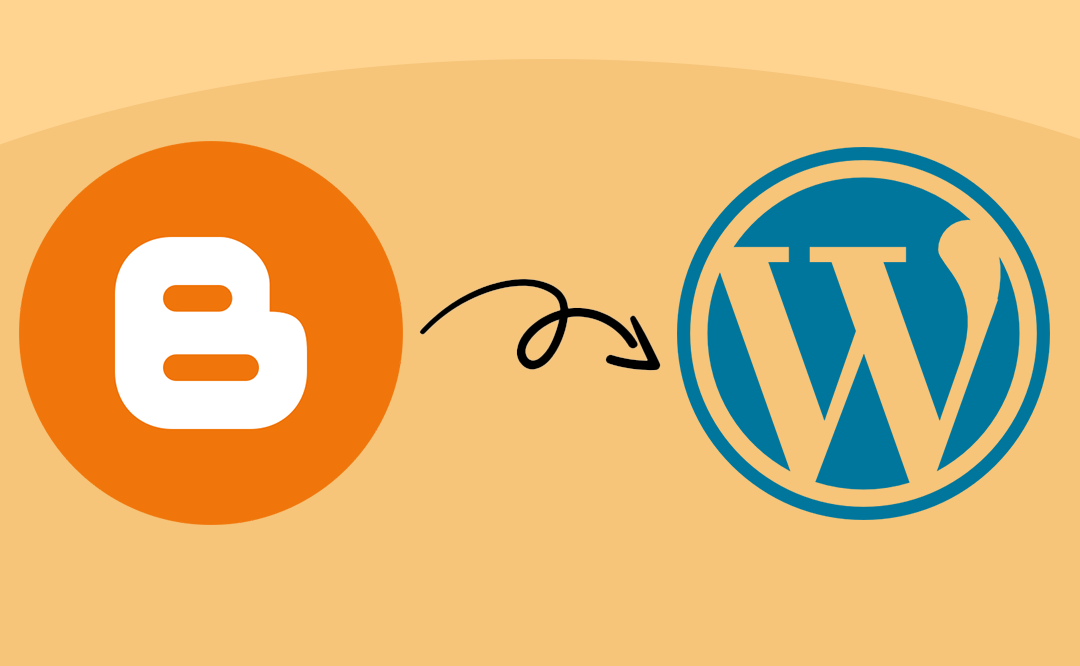
How to Seamlessly Transfer Your Blog from Blogger to WordPress
Introduction:
Moving your blog from Blogger to WordPress is a great decision to unlock more customization and advanced features. While the process might seem challenging, this step-by-step guide will make it easy for you to transfer your blog smoothly.
Step 1: Backup Your Blogger Blog
Before making any changes, it’s crucial to back up your Blogger blog to avoid losing any content.
- Log in to Blogger Dashboard: Access your Blogger account.
- Export Content:
- Navigate to Settings > Manage Blog > Backup Content.
Click Download to save a .xml file of your blog on your computer.
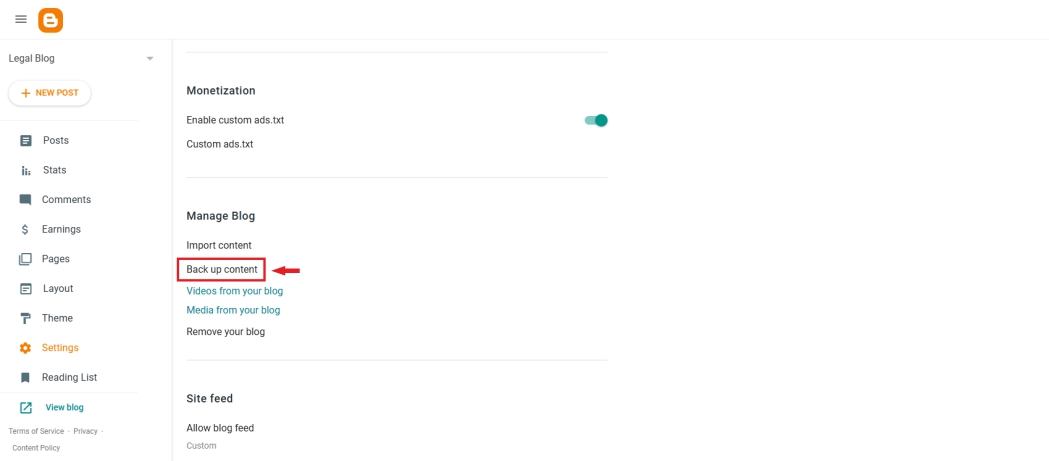
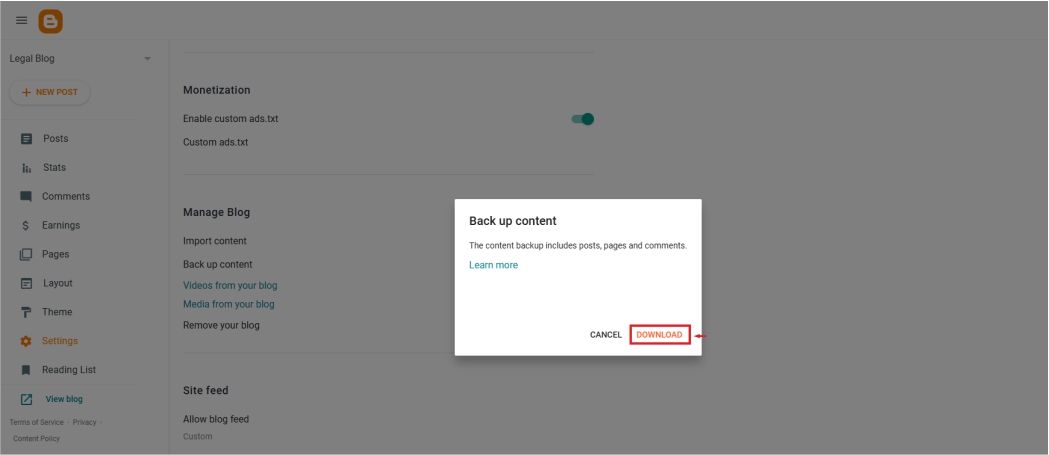
This file contains all your posts, pages, and comments, ensuring that your content is safe during the transfer.
Step 2: Import Blogger Content to WordPress
Once you’ve backed up your Blogger content, it’s time to import it into WordPress.
- Log in to the WordPress Admin Panel: Access your WordPress dashboard.
- Install the Blogger Importer Tool:
- Go to Tools > Import on the WordPress dashboard.
- Select Blogger, install the required plugin, and activate it.
- Upload the Blogger XML File:
- Run the importer tool.
- Select the .xml file you downloaded from Blogger and upload it.
- Assign the posts to a WordPress author or create a new author as needed.
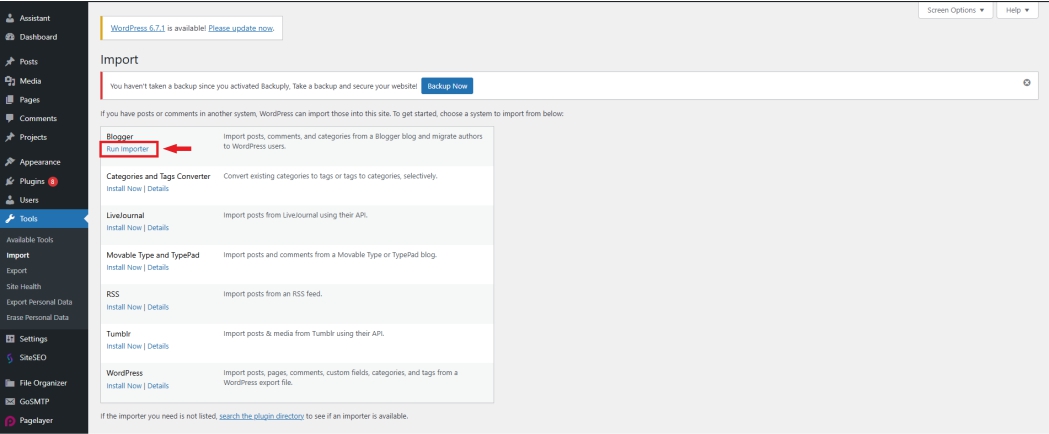
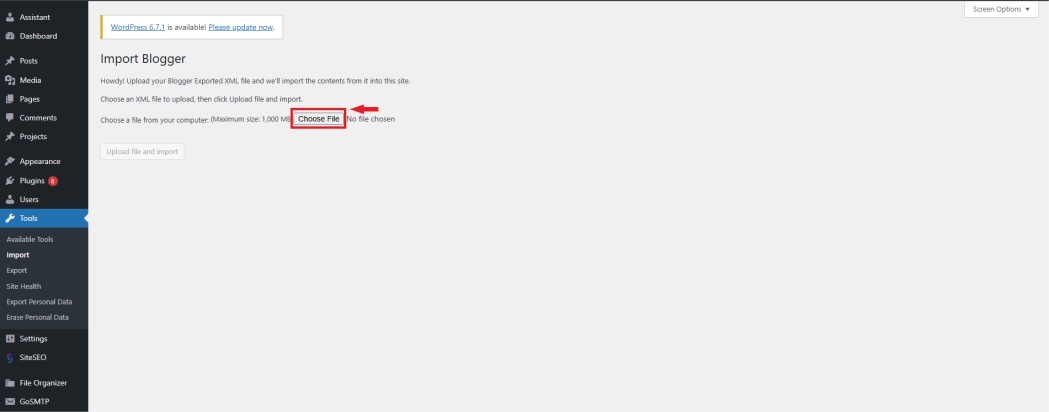
WordPress will now import all your Blogger posts, pages, and comments to your new site.
Conclusion:
Transferring your blog from Blogger to WordPress can feel like a daunting task, but by following these steps, you can complete the process easily and efficiently. With WordPress, you’ll enjoy greater control, customization, and features for your blog.