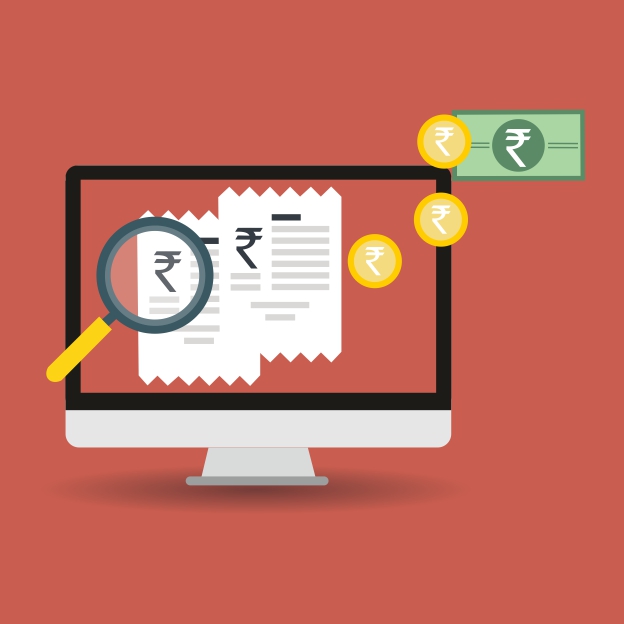
Create Receipt Quickly Create Receipt Quickly Using FairBahiKhata
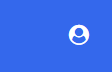
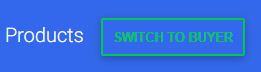


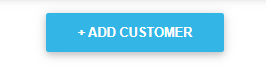
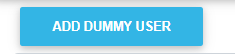
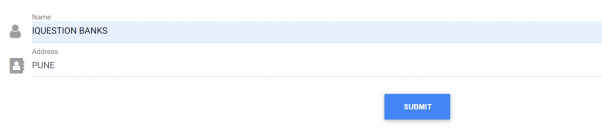
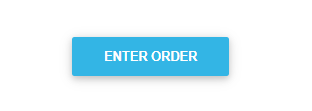
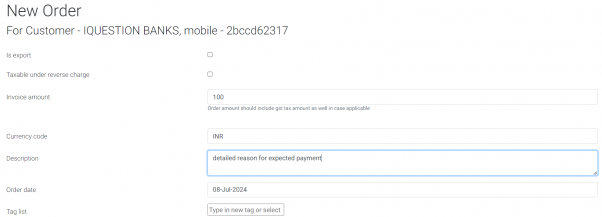

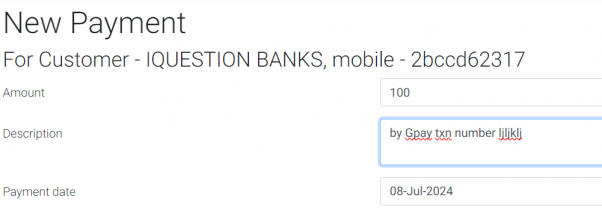
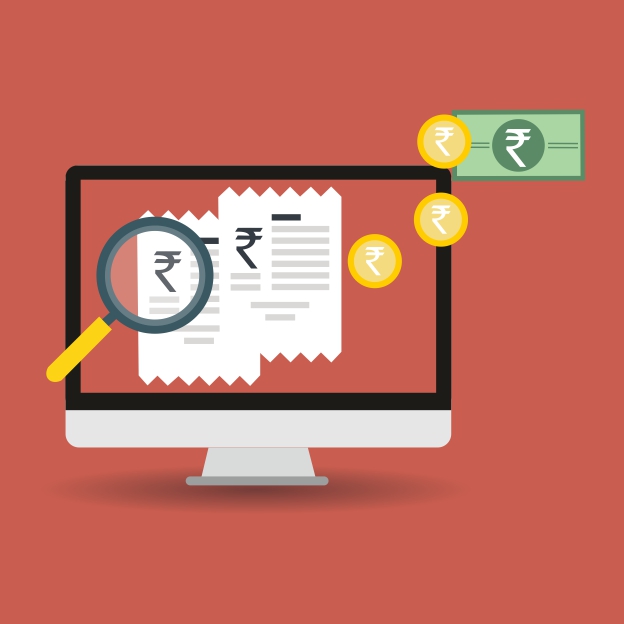
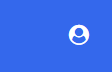
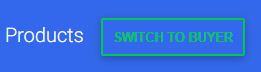


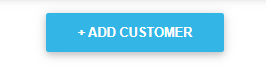
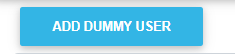
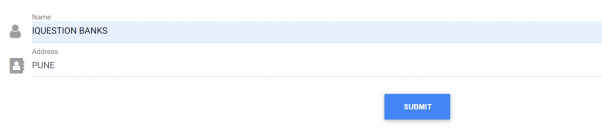
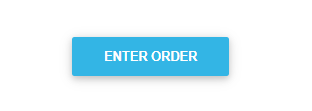
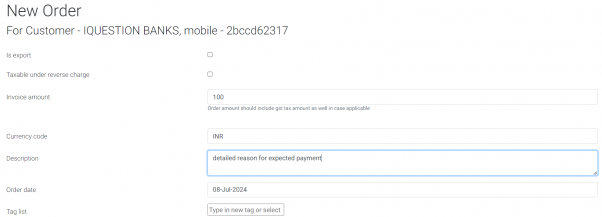

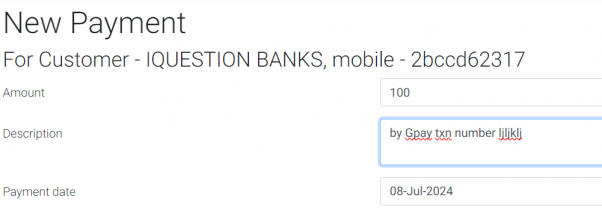

Accessing servers using SSH Keys 1
Adding key configuration to config 1

Alternatively you can add configurations to make the process quicker
Host <hostname>
IdentityFile ~/.ssh/<private_key_filename>
HostName <hostname>
User <user>
Host github.com-<username>
HostName github.com
User git
IdentityFile ~/.ssh/id_rsa_<username>
IdentitiesOnly yes
AddKeysToAgent yes
UseKeychain yes
Note: You might have to create multiple keys if you have multiple GitHub accounts.
See more on this : https://gist.github.com/jexchan/2351996?permalink_comment_id=3994679
It takes less than five minutes to Schedule Weekly Email Reports in Google Analytics per property. We do not need to manually send it to clients. Once set up, it is sent automatically. One can change frequency to daily as well.

Understanding Traffic Sources and Tracking External Links: A Guide for WordPress Site Owners
Hello, and welcome to this video where we’ll demystify two critical aspects of managing a WordPress website. Our focus today is on Fair Share Tech, and we’ll explore the origins of its web traffic and how to effectively track clicks on external links. Let’s dive in.
You may read this blog for the steps in textual form or watch the video provided at the end of the blog.
Where did website traffic come from?
— answer to this question help us understand where to focus our limited marketing resources.
How much traffic we generated from external sites?
— answer to this question help us understand which external party are we helping and ensure we are getting fair deal for referring potential customers
Deciphering Traffic Origins with Google Analytics
First up, where does Fair Share Tech’s traffic originate? Is it through search engines, or do other websites refer visitors by featuring external links to fairshare.tech? The answer lies within the powerful tool that is Google Analytics.
Setting up Google Analytics 4 (GA4) on your site is straightforward. Once active, it begins the essential task of data collection. After giving it some time to accumulate data, your next stop is the ‘Acquisition’ section. Here, you’ll find insights under ‘Traffic Acquisition.’ This report breaks down the traffic into categories like referral, direct, and organic search, providing a broad understanding of your traffic sources.
However, to pinpoint exactly which websites are referring traffic to fairshare.tech, delve into the details by selecting ‘Source/Medium’ from the dropdown menu. This action reveals the actual websites directing visitors to your site. A treasure trove of data awaits as you navigate through the pages, uncovering all referring sites to Fair Share Tech.
Tracking Outbound Clicks: A WordPress Solution
Now, onto our second query: How do we track the number of times fairshare.tech refers visitors to external sites? WordPress site owners have an array of tools at their disposal, but for simplicity and efficiency, installing a specific plugin, such as “Track The Click,” comes highly recommended.
Once installed, allow some time for the plugin to gather data. It then presents a straightforward report showing the frequency of outbound clicks from your site. For instance, if Fair Share Tech links to validate.com, the plugin will display the total clicks this link has received.
To illustrate, let’s conduct a live test. Visiting Fair Share Tech, I click on a blog post that links to https://validat.in/. Returning to the plugin’s report and refreshing the page reveals an updated click count, confirming the tracking is working perfectly.
In conclusion, we’ve answered two pivotal questions: identifying the sources of incoming traffic and monitoring the success of outbound links. These insights are invaluable for any website owner looking to understand their audience better and refine their content strategy.
Thank you for joining me on this exploratory journey. Stay tuned for more tips on maximizing your website’s potential.

We are thrilled to announce a significant milestone in our journey to revolutionize the way authors / publishers distribute their books. As of now, three esteemed authors / publishers have chosen to partner with us, offering their valuable books for rent on DriveLMS.com. Explore their collections today:
At DriveLMS.com, our commitment is to provide a platform that benefits both authors / publishers and readers without the burden of upfront costs or recurring subscription fees. Here’s how we make a difference:
Join Us Today
Leverage our innovative platform to expand your reach and connect with more readers than ever before. DriveLMS.com is not just a service; it’s a partnership where your success is our success. Please click on the below link to connect with us via WhatsApp (please mention your name and your interest in selling an e-book):