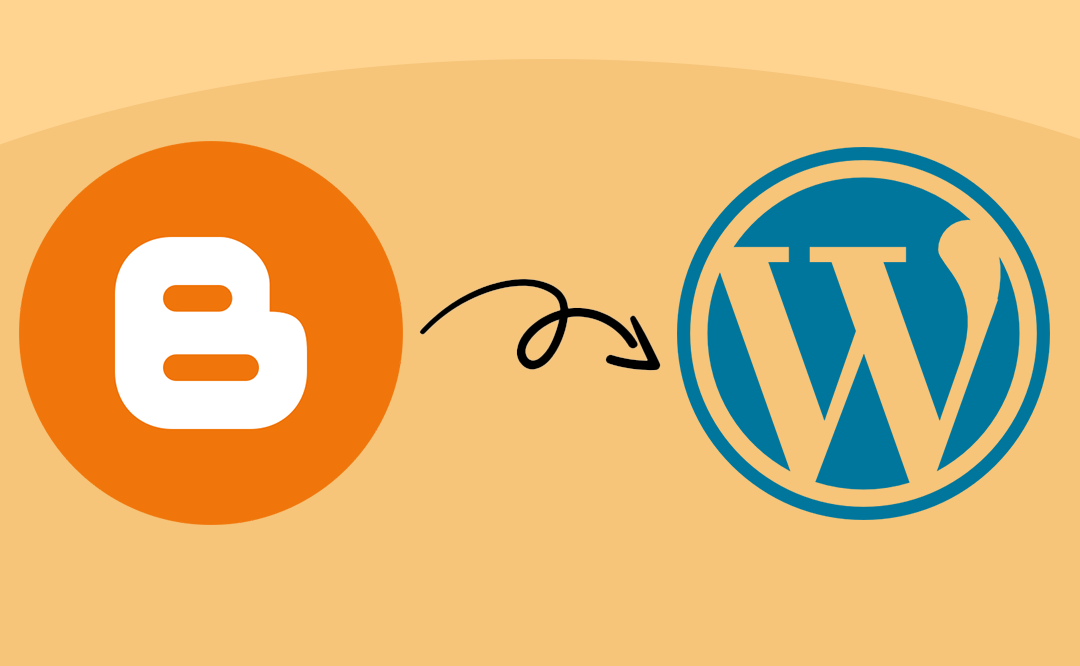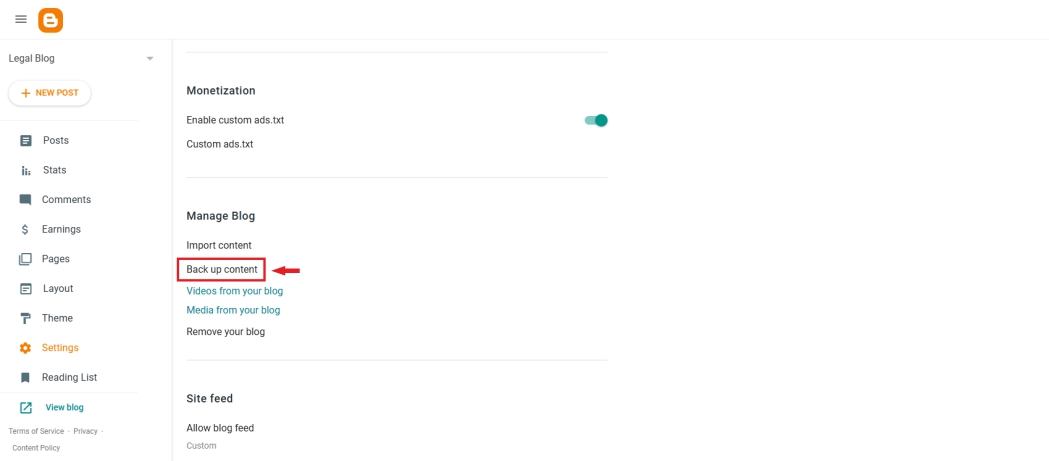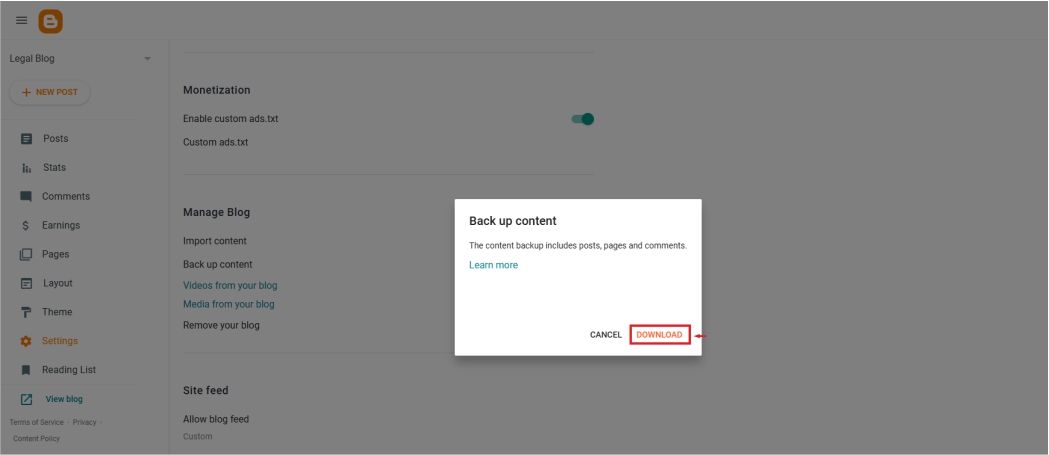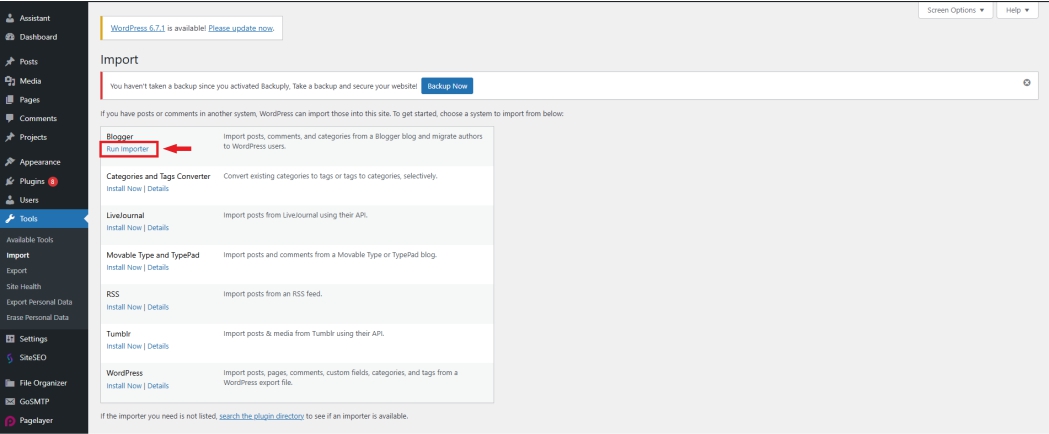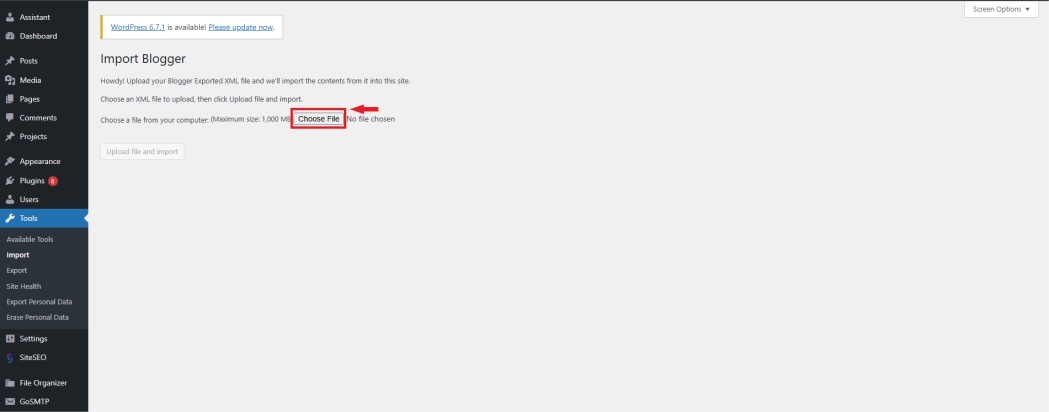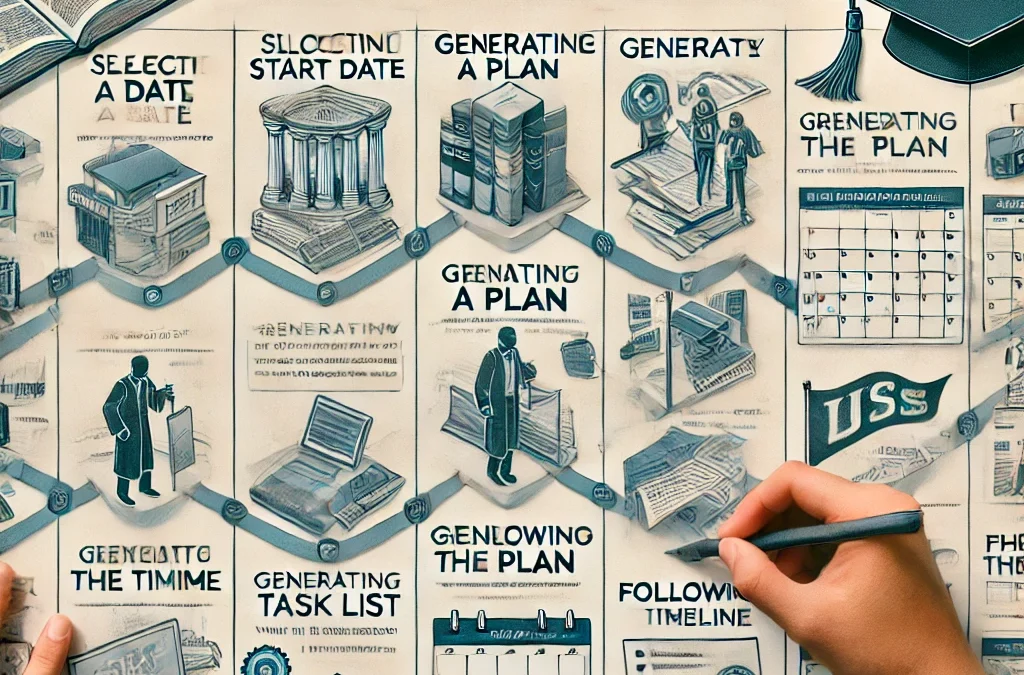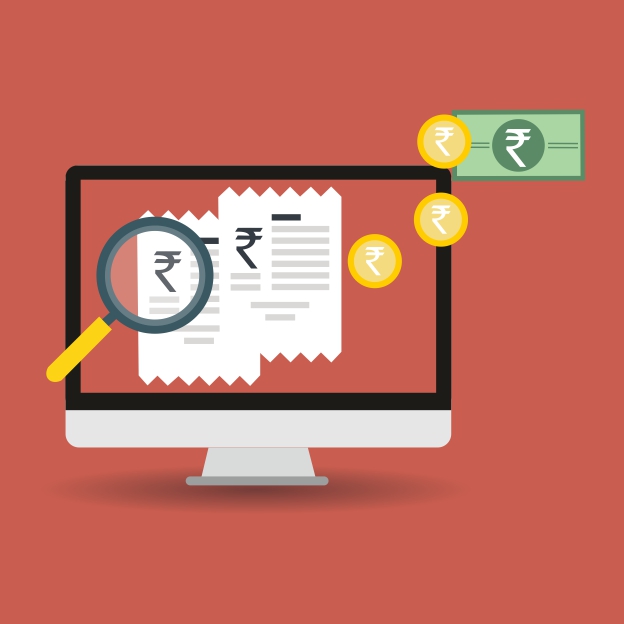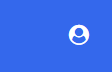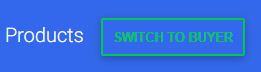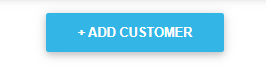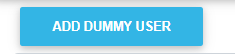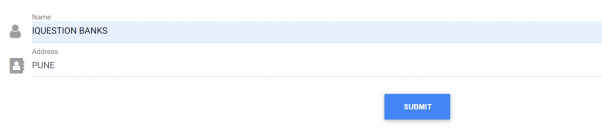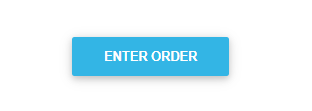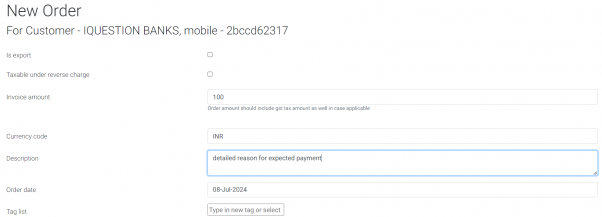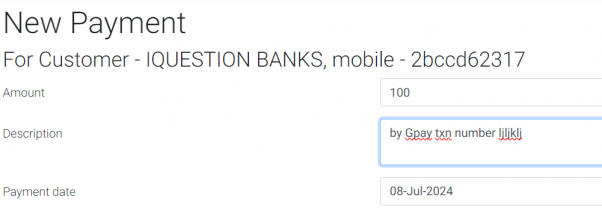Mahatma Society
Mahatma Society is our local business directory that connects you with trusted,top-rated vendors who offer reliable service, transparent, fast response times. You’ll find the right expert here.
- We help you find top-rated local businesses right in your neighborhood.
- We feature only verified and trusted business providers, ensuring you connect with reputable professionals in your area.
- Our local business directory filters with category and search to find exactly what you need.
- Our listings include phone numbers, addresses, and links to websites or maps so you can connect instantly.
For listing your business, please visit:- https://mahatmasociety.com/
Our listed vendors category:-
- https://mahatmasociety.com/business_listings/japanese-classes-in-pune
- https://mahatmasociety.com/business_listings/shalini-s-salad
- https://mahatmasociety.com/business_listings/fair-share-it-services