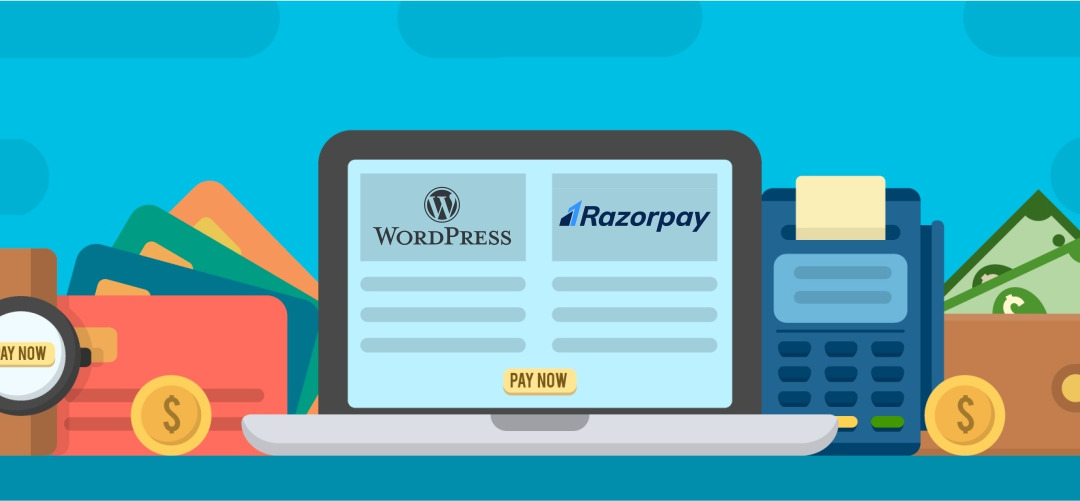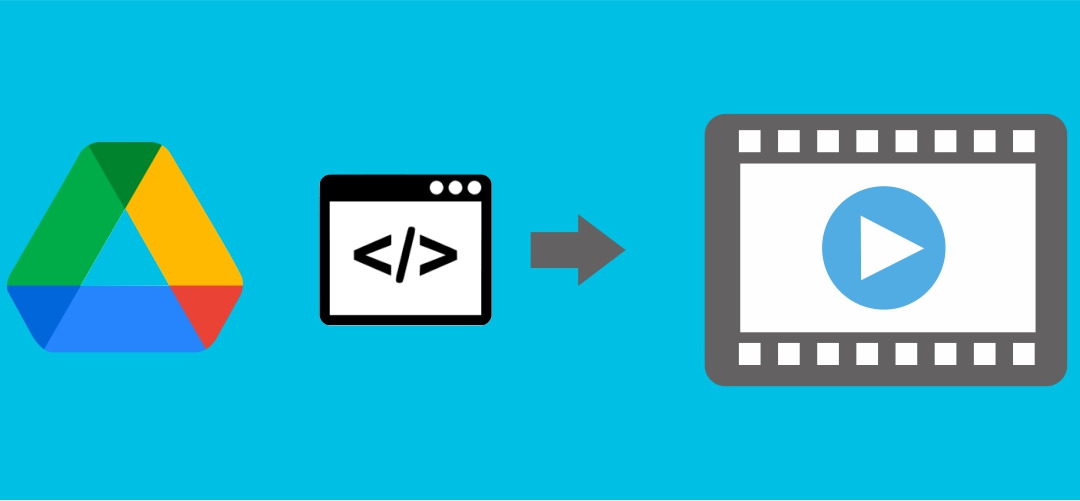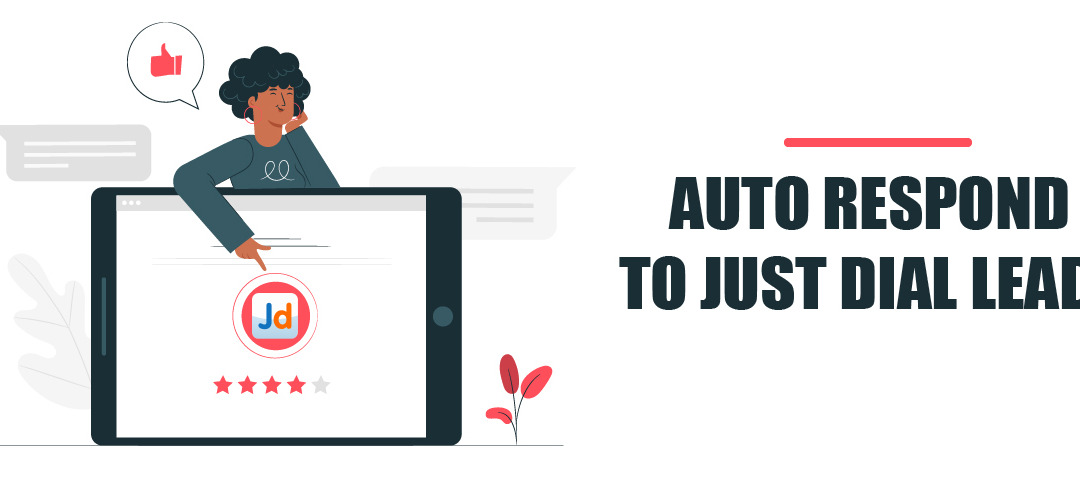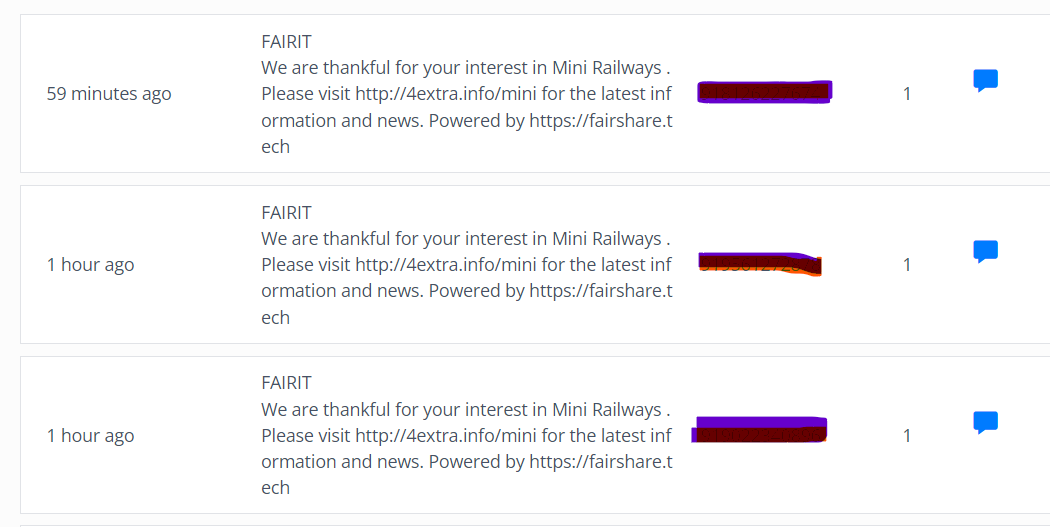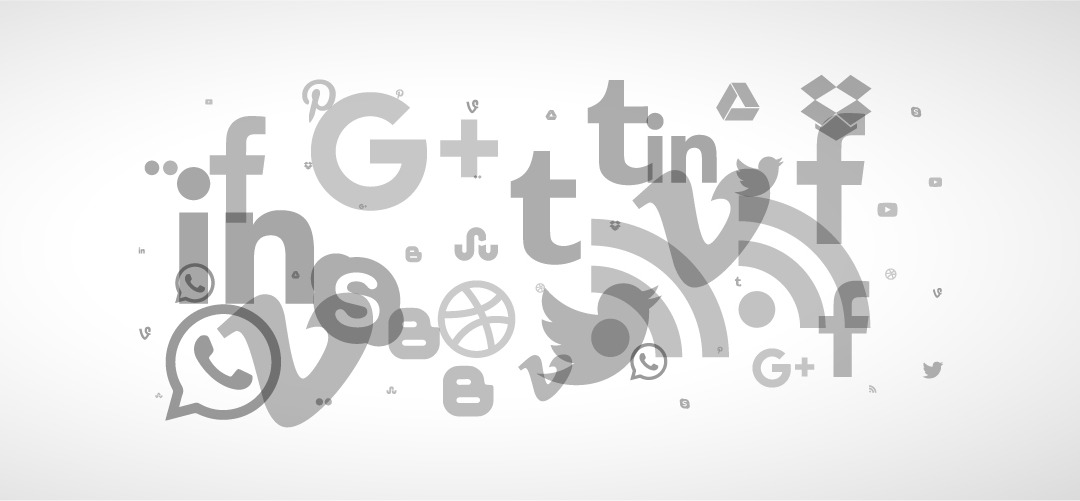
How to enable social icons in Divi theme
Steps on How to Install Font Awesome plugin on WordPress websites.
Step 1: Install Font Awesome plugin by searching for author font awesome
![]()
Step 2: Activate the above plugin
Step 3: Then search Social Divi plugin.
Step 4: Activate the above plugin
Step 5: Go to Divi → Theme Option → General tab, Make sure to disable social links from this tab. These are default ones and not all that we need.
Step 6: Go to the Social Icons tab and fill the required information.
Once you have completed these steps, the social icons will be displayed on your website. They will typically appear in the header, footer, or any other designated area based on the Divi theme’s layout settings.
The exact steps may vary slightly depending on the version of the Divi theme you are using. However, the general process of enabling and configuring social icons should be similar.
Make sure to update the social media URLs with the appropriate links to your social media profiles. This way, visitors to your website will be able to click on the icons and navigate to your social media pages. With this method, even someone with basic knowledge of maintaining a WordPress site as an admin should be able to add and manage social icons in the Divi theme easily.